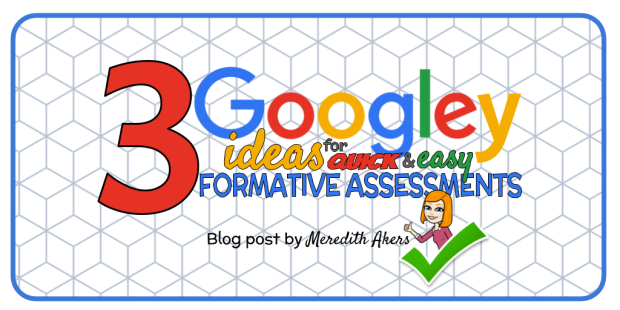
Something I believe every good lesson includes is purposefully planned formative assessments. Whether looking over student work, having students turn and talk, taking a classroom poll, giving an exit ticket, or using another formative assessment strategy, the effectiveness really comes when the teacher takes what he or she learns from collecting that data and uses it to adjust instruction – helping to reteach and mitigate student misunderstandings. Here are three of my favorite Google Tools you can use to quickly and easily gather student data to drive your instruction during a lesson:
AutoDraw
AutoDraw is a digital Whiteboard created by Google. You may be thinking – why do I need a digital whiteboard? Why couldn’t my students just use a regular whiteboard? Well, Google has included a little tech magic, that’s why! As you draw, AutoDraw gives a list of guesses of what you are drawing at the top of the screen. With one click on what you were going for, a poor drawing is instantly changed into AutoDraw’s perfectly illustrated version. This allows students to respond quickly with drawings without artist ability affecting how long they take, their level of security, or your ability to decipher what they were attempting to draw. I love the idea of using this tool to ask students to work as partners to quickly create a life-cycle or draw and label a concept. Great for an exit ticket or in small group with you as their guide.

In this example, as a quick formative question, I’ve asked my student to define fiction and draw a picture that will help them remember. Note how AutoDraw takes my embarrassingly terrible drawing of a dragon and turns it into a recognizable image with one click! 🙂 JUST THAT FAST – students can respond to your questions using sketching (a research-proven effective way to help move learning into long-term memory). FORMATIVE ASSESSMENT SCORE!
Google Forms
An oldie but a goodie – Google Forms remains a great way to quickly and easily get feedback on student understanding. Not only can you look at each individual student’s responses, but Google Forms provides a summary of all responses that teachers can use to adjust instruction immediately based on whole-class trends. So easy to share with a short link, through Google Classroom, or with a QR code, Google Forms remains a top formative assessment resource.

Google Slides
Assign every student one slide within a Google Slides deck and ask them to answer a question. Instead of going through each student’s response one by one, you can display all answers simultaneously by selecting “View” and then “Grid View” or keystrokes Ctrl + Alt + 1.

You can add an extra layer of accountability by displaying this view as students respond. This also allows you to see students filling in their answers in real time. In the above example, I asked students to give examples of mammals. From this view, I can point out great answers and reteach that fish are not mammals and why.
Want to grab a copy of the template used in the above Google Slides example? Get it here so that you already have an easy-to-read font, color, and size set up for your students.
Feedback
What are your go-to Google (or non-Google) tools to gather student data quickly during a lesson? Please share in the comments!
Even in Kinder I’ve used Classflow-Poll with partners to assess shapes using questions like: draw shapes that has no sides, draw a shape with 3 sides, etc. I’ll see about autodraw now…thanks a bunch! ~shira sherer-K, Fiest
LikeLiked by 1 person
Never knew about grid view in slides! Thank you!
LikeLike
It is such a game-changer!!!
LikeLike