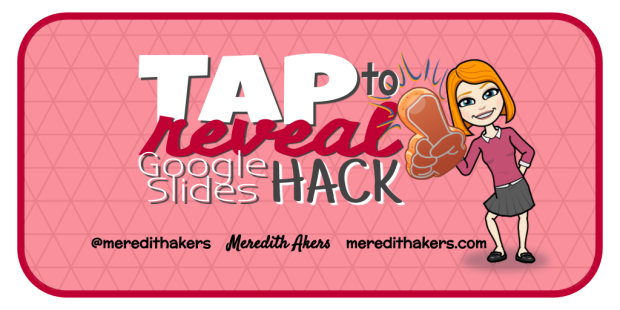
When I was a classroom teacher, I used to love to create games, incentives and interactive lessons using the Smart Notebook software because it gave me options to have students “Tap to Reveal” answers in different fun ways. Did you know this can be easily replicated in Google Slides??? Check it out – click on the balloon to reveal the answer:
How to Create “Tap to Reveal” in Google Slides:
- Create a question slide.
- In the example below, I created a simple slide with one question and a balloon covering the answer. (I don’t really have the answer behind there… it is all an illusion!)
- Duplicate the slide by clicking the slide thumbnail on the left-hand side and using the keyboard shortcut ctrl + D (D is for Duplicate! It is copy and paste all in one!)
- Now you have two slides that are exactly the same.
- On the second slide, add your reveal. In my example, this is the answer to my question. I deleted the balloon so that the student has the illusion that they popped the balloon to reveal the answer.
Now here’s where the magic happens:
- Go back to slide one. Click on the object that you’ve set up as your “Tap to Reveal.” In my example, I clicked on the balloon.
- Add a link to this object by clicking the Insert Link button on the toolbar or using the keyboard shortcut ctrl + K.
- Click the drop-down to select the slide that reveals the answer. In my example, that would be slide 2.
- Now, in presentation mode, if a student clicks on the balloon, it seems to pop and reveal the answer! So fun!
- To safeguard students from accidentally double-tapping or advancing through the slides by clicking instead of ONLY clicking on my balloon, I also inserted a square covering my whole slide, then set it to have a transparent fill and a transparent line. I linked this “invisible” square to the current slide so that if a student taps anywhere other than the balloon or the arrow, nothing happens – you just stay on the same slide.
Taking it to the Next Level
Ellen Jablonski, @MissJablonski, 2nd Grade teacher at Kirk Elementary, took this idea to the next level by creating an ocean themed behavior incentive with TONS of these “Tap to Reveal” links as sea creatures. Try clicking on a sea creature below to test it out. NOTE: Click the jellyfish in the top left corner to return “home” and choose a different sea creature:
Ellen was so kind to share the link so you can grab an EDITABLE copy and change the incentives to fit your classroom! All the links are set – all you have to do is change out the incentives that pop out from slide 2 forward. Grab a copy here!
Remember to put the slide deck in presentation mode (or publish to web) in order for the links to work as “Tap to Reveal!”
Check out this post for another example of a Tap to Reveal behavior incentive slide deck.
Does this spur any creative juices? How might you use the “Tap to Reveal” hack in your own Google Slides lessons? Please share what you come up with so that we can all benefit! We are better together!
Genius!
LikeLike
Thank you so much!!
LikeLike