
When educators post pictures of their classrooms on twitter, Facebook, and Instagram I see touch screen boards (whether SmartBoards, Promethean Boards, or another type), most often used to display instructions, station rotation, or playlists – none of which harness the power of the touchscreen for learning.
In no way am I saying that I am against displaying instructions, station rotations, or playlists. I am not against this- I have done it and have seen it done very well! I am simply looking for ways to innovate and iterate and try to push beyond what I’ve seen done to look for ways we can be even better for students.
So what I am suggesting is to try utilizing the Touch Screen Board in your classroom for student learning activities. Perhaps the station rotation slide is up until everyone is in position and then it can be switched and utilized for learning by the small group assigned to it. Perhaps students can use a paper playlist or keep track of and display what activities they have completed on the class whiteboard to free up the full capabilities of the Touch Screen Board for student use.
This week, I have been brainstorming in the back of my mind how I might make a template that would be useful for using a Touch Screen Board with a small group of students manipulating what is on the board for learning.
Watch the short GIF below to see what I’ve come up with as a way to Magnify Learning using a Touch Screen Board:

The magic of this template comes in the layers and the colors used. The answer on each slide is typed in the same exact color as the background so that it looks invisible. The answer box has been brought to the front (ctrl + shift + up arrow -or- right-click “bring to front”) so that when the students think they are placing the magnifying glass on top of the answer, they are actually bringing it in between the answer and the background.
So the layers are really:
- background (in the very back)
- magnifying glass (in the middle)
- answer (on the top-most layer)
This is how you are suddenly able to see the answer – because the words are actually appearing on top of the light-colored magnifying glass and are no longer camouflaged by the same-color background.
No need to explain all of this to your students (and really no need for you to even understand it – unless you want to use this principle to make something similar) just change the questions and answers and tell them they are detectives! Let them enjoy the magic reveal and think that you are a computer genius!!!
To make this template your own, click this link to download an editable copy.
Now change the questions and answers. To change the answers, triple-click (that is three clicks in a row) to highlight everything in the “empty box” to reveal that it says “Here is the answer!” Type your actual answer, then triple-click again to highlight everything in the box again to ensure that you’ve typed it correctly. (No educator wants to have a typo! We hate those!)
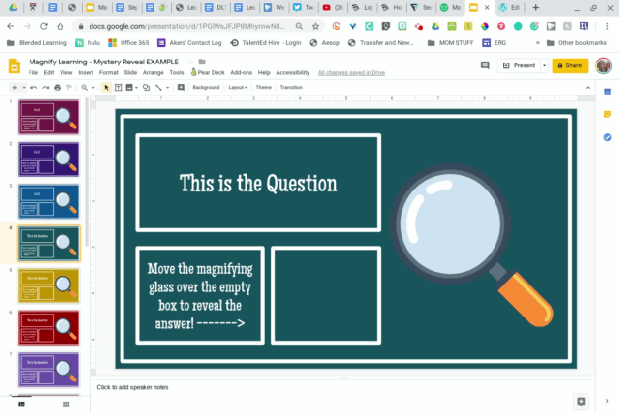
Now display it on your board WITHOUT putting it into presentation mode. Just let the little thumbnails on the side show, it will be okay. Students won’t be able to move the magnifying glass around to reveal the answer if you put it in presentation mode.
There are many ways you might utilize this template in your classroom, but I believe the BEST way to use it would be on a Touch Screen Board as a station for a small group of students.
It can be used to:
- reveal answers from math problems solved with partners
- uncover answers after completing a reading comprehension with a small group
- Learn new vocabulary through repetitive practice
- Review important facts
- Complete math fact practice (as in my example)
Please share if you see a potential use in your classroom! Would love to see the outcome!
This is very cool. I’m trying it out – is there a way to lock down the text boxes so the kids can’t move them by accident? I can’t see a way of doing that….yet! 🙂
Thank you for the post!
LikeLike
I found this link helpful for locking parts of the screen:
LikeLike
What a great idea! Love your tech savvy style kids will love it.
LikeLiked by 1 person
Genius!! Thank you for this template. Looking for “New Tools” to introduce to my teachers. This template and your blog are invaluable!
LikeLiked by 1 person
Thank you, Jeanine!
LikeLike
What a fantastic idea! I can’t wait to try this! Thank you so much for sharing!
LikeLiked by 1 person
Thank you for reading!
LikeLike
Thank you so much! I am doing it now but I can’t figure out how to get the link to “NOT PRESENT”. What am I missing?
LikeLike
If using this remotely, the students can manipulate the slides since it can’t be in presentation mode. Any suggestions?
LikeLike
You want them to be able to manipulate the slides so they can reveal the answer.
LikeLike
I love this template. Is there a way to put an image in the box to be revealed by the magnifying glass?
LikeLiked by 1 person
I’m not sure how to do this! The image would need to be all the same color as the background for this to work.
LikeLike
The “Tech or Treat” Escape Room linked an example of this and that is what brought me here a minute ago There is an example using images on it. But, I haven’t figured out how to do it yet. You can see it here https://docs.google.com/presentation/d/1H_Ux6J6sUHeE8P7MmXKD_YNncGayuX4H_e4W_EHFpGM/copy
If anyone knows how to do it, I would love to know. When I figure it out I will be sure to share.
LikeLike
Amanda Sandoval figured out a way – I’ll try to find her post…
LikeLike
Here’s her example : http://bit.ly/mysteryreveal
LikeLike
You would not happen to have a youtube video of how to put the magnify glass slide together?
LikeLike
I will work on this!
LikeLike
Thank you so much for this. It’s cool
LikeLiked by 1 person
Thank you so much for this resource! It’s super! Well done😊❤
LikeLiked by 1 person
Used this today and even though I left it in ‘Edit’ for the link share, no one was able to move the magnifying glass, anyone have any thoughts as to why?
LikeLike
Ok, figured that out, but now wen 1 person moves it, it moves for everyone, so they can’t be in it as the same time.
LikeLike
Stephanie! I am so sorry I somehow missed your comment! This would be for one person to use at a time – so you can either put it on a digital whiteboard and have students take turns in small groups, or you could give all students their own copy of the assignment so they could each do it on their own.
LikeLike
I am trying to figure out the same thing. I created my presentation and I embedded it in Schoology. It just goes from one slide to the next. My students can’t move the magnifying glass. Can you explain how I can allow them to do that?
LikeLike
great like it
LikeLike
Let them enjoy the magic reveal and think that you are a computer genius!!!
This Line Cross my mind Great Article on Magnifying Glass
LikeLike