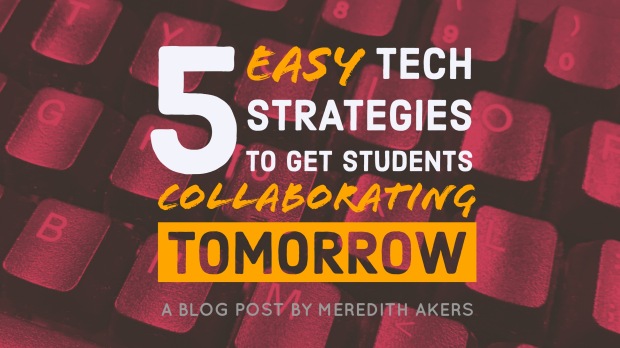
The research shows, and we can all agree, that incorporating student collaboration into our lessons has numerous benefits including:
- developing higher-level thinking skills
- enhancing student satisfaction with the learning experience
- promoting positive attitudes toward the subject matter
- developing communication and social interaction skills
- and so many more benefits!
Why, then, do we not incorporate student collaboration strategies more often?
TIME!
It’s what we always need and never have enough of… however, the following 5 student collaboration strategies are so easy and effective for the teacher and the students, you will be able to use them in a lesson TOMORROW!
You may already be familiar with the 5 tools I suggest below, but hopefully, you will be inspired to use them in a new or different way to get your students collaborating THIS WEEK on YOUR CONTENT!
1. Google Docs
Use one shared doc for all students to share their answers or for a small group or table group to share ideas.
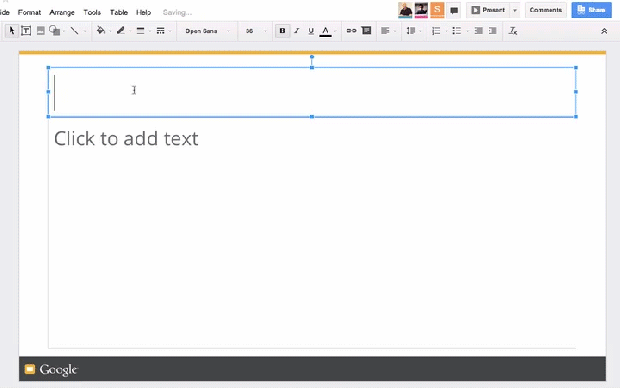
In the example below, I used a simple table in a Google Doc to have participants record their name and their response to a question simultaneously. Afterward, participants were asked to comment on each other’s responses.

How to get students collaborating tomorrow:
Think of how many devices you have and how you can best divide your class into small groups. Open up a new google doc and type a high-level thinking question about your content. Under it, insert a table (Insert, Table). Make it 2 x the number of small groups you’ll have.
The simplest way to share your doc with your students is using Google Classroom, but if this is not part of your current routine, click the magical blue Share button at the top right of your Google Doc and make sure the settings show anyone with the link can EDIT. Copy the link.
OH NO! THE LINK IS REALLLLLLY LOOOOOOONG! My students will NEVER be able to type all that correctly!
So… use a URL shortener like Goo.gl or bit.ly to shorten the link and post the short link on your board so students can easily access the doc.
Next steps:
Have partners or small groups of students collaborate on longer-term Google Docs assignments in class such as papers, projects, or even collaborative note-taking.
2. Google Slides
Have students work together to create presentations or simultaneously create individual slides as a class all in one presentation!
How to get students collaborating tomorrow:
I like to share one Google Slides presentation to my whole class with instructions to the students on the first slide (or first few slides, if needed), followed by a template which I copy and paste enough times that there are enough for each student in my class to have one slide all to themselves.

- Students learn from each other by seeing what their peers are doing on other slides
- Students can give each other feedback using the comments button
- Students can also collaborate using the speaker notes section
Ideas for use:
- I asked participants to create a slide about an animal’s habitat using at least 2 images, a relevant video, and text explaining the animal’s habitat
- Challenge students find a picture of a historical figure you are studying and add word bubbles to show what they are thinking
- Have students describe a character trait and provide text evidence to support their claim
- Provide students with a picture or diagram which they annotate over
- Assign each student a different vocab term which they must define with a picture or icon to aid in memory
Next steps:
I love Jake Miller‘s idea to have your class create a collaborative slide presentation for flash cards! Check out his GIF explanation below:

3. Padlet
Padlet is like a digital corkboard you can have students use for posting and commenting on each other’s work.

How to get students collaborating tomorrow:
Create a free padlet account and simply pose a high level thinking question for students based on your content. Share a link to the padlet with students using google classroom or a URL shortener and all students have to do to respond is click anywhere on the wall and type their response!
Next steps:
Padlet not only allows typed responses, but also images, links to websites or documents, videos, and it even has a “take a photo from your webcam” option students can use to quickly and easily take a snapshot of their paper and pencil work and share it!
4. Flipgrid
Flipgrid is a wall of video responses – each created and posted by your students. Flipgrid is an amazing way to give all students (even the shy ones) voice in the classroom. Flipgrid is available for use from desktops, laptops, chromebooks, iOS, and Android devices. If you’ve never tried it out before, go and get a free account! It is so, so simple to set up and use and, best of all, students LOVE it!
How to get students collaborating tomorrow:
Pose a high-level thinking question and have students post their answers.
Next steps:
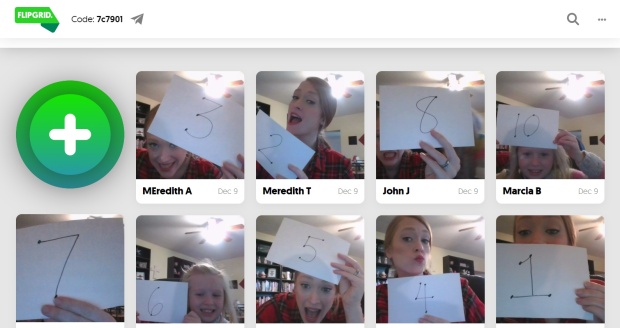 Assign each student one question on an assignment. Instruct students to complete and explain the answer to their assigned question on the Flipgid before beginning work on the rest of the assignment. Have students hold up the number they completed when they take the selfie at the end of their flipgrid video. As students move on to completing the rest of the assignment, they can check their answers with their classmates’ video explanations on flipgrid, in effect, reteaching and reviewing each other!
Assign each student one question on an assignment. Instruct students to complete and explain the answer to their assigned question on the Flipgid before beginning work on the rest of the assignment. Have students hold up the number they completed when they take the selfie at the end of their flipgrid video. As students move on to completing the rest of the assignment, they can check their answers with their classmates’ video explanations on flipgrid, in effect, reteaching and reviewing each other!
5. Google Drawings
Drawings is another fantastic free app from Google that you and your students can use to create and share high-quality graphics.
Instead of the same, tired, old paper, pencil, and glue posters have student collaborate online to create DIGITAL POSTERS!
How to get students collaborating tomorrow:
Grab a copy of the Digital Poster template (pictured below) which includes instructions, tips, and even links to video tutorials so your students can get started with all the help they need tomorrow! Feel free to modify the directions outside the canvas to meet your assignment’s requirements before sharing out with students. When students download their finished graphics (File, Download As, PNG), only what is on their canvas appears – all of the tutorial boxes, tips, and videos do not show up on their final downloaded image!
Have partners or small groups of students collaborate together on one poster by working together on one device, or by using Google’s magical blue share button located in the top right corner.
Another fun way to get students collaborating using Google Drawings is the Safe for School Meme Generator Template!
Next steps:
For further collaboration, app smash google drawings with padlet by having students download their completed graphics (File, Download as, PNG image) and then add them to a class padlet. Here, students can review and comment on each other’s digital posters or memes!
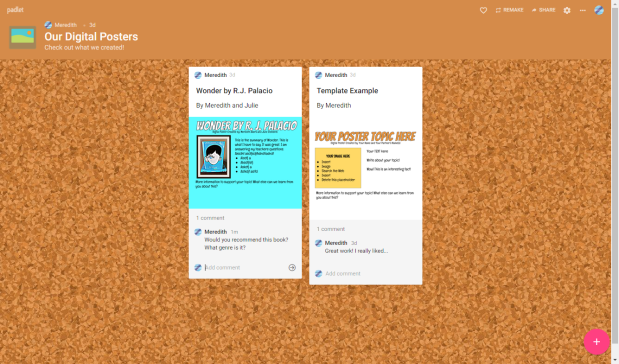
Want More?
Want step-by-step instructions or screencast walkthroughs of the all of these student collaboration ideas? Check out the video of my Virtual Tech-A-Thon presentation on these tools and all the resources I shared at that event!



