
I love Google Keep! It is such a FANTASTIC way to keep all your thoughts, jots, and ideas in one spot. I use Google Keep daily to make digital sticky notes – and my favorite feature is that I can search those notes to find all my ideas quickly.
I like to pin my most used lists – like To-Do lists or current projects – so they will stay at the top of my page rather than rolling into the feed of my most recent notes. To pin your most important notes, click on the tiny pushpin image in the top right corner.
I use images as headers to further organize and distinguish my notes.
To add an image as your header, find an image on google or create your own image (I suggest Canva or Google Drawings) then simply drag the image from your computer onto the note you want it to serve as the header for.
I’ve created templates you can use right away with icons and text as well as blank templates you can personalize.
To get started right away, click on the links below and then the download button in the top right corner. The .png picture files below will download to your computer. Then, simply drag them into the Keep Note that you want them to be the header image for.
Editable Google Drawings:
To create your own personalized images for Keep, grab the Google Drawings templates below and add your own text. Download as .png files when you are done and then drag them onto the Keep note that you would like it to serve as the header for.
Google Drawings Templates by Color:
- Blue Keep Template
- Gold Keep Template
- Green Keep Template
- Grey Keep Template
- Grey Keep Template 2
- Purple Keep Template
- Purple Keep Template 2
- Red Keep Template
- Salmon Keep Template
- Teal Keep Template
- Teal Keep Template 2
- Yellow Keep Template
Get organizing! It’ll only take a click and a drag! 😉












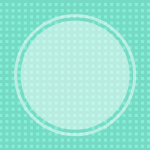
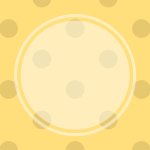
Love! Love! LOVE THIS!!! Thank you for sharing!!
LikeLiked by 1 person
Thank you!! I hope you can use them! 🙂
LikeLike
Awesome! Thanks for sharing.
LikeLiked by 1 person
Even as I was making these I thought of you! 🙂 Hope you can use them! 🙂
LikeLike
These are great! I’ll be using these, thank you !
LikeLike
I’m stuck! I need your help! Love these resources. You are so creative and organized!
LikeLiked by 1 person
How can I help? What’s going wrong?
LikeLike
What dimensions do you use when you make one in Canva?
LikeLike
Thank you for sharing this. I love this idea.
LikeLiked by 1 person
Omg how am I just now stumbling across this blog post. This is amazing!!!
LikeLiked by 1 person
Even if you are on your phone without the Internet, you can still see all the notes and can edit them, and after the Internet appears, they are synchronized with the cloud.
LikeLiked by 1 person