
Have you ever used a slide template and wished you could move an object in the background over just a little? Or maybe you wished you could add your school logo, class name, or presentation information to every slide in the deck without having to actually go through and add it to EVERY SINGLE SLIDE individually? The answer is to MASTER the SLIDE MASTER!!! It is so easy you’ll wonder where this little tip has been all your life!
First off, let’s open the slide master by clicking on View, Master:

Now, if I want to add something that will appear on EVERY SLIDE in my deck – no matter what the layout (title slide, text slide, etc.) – I would add that object or text while selecting the very top thumbnail titled “Master”. Watch how when I add the script for Meredith Akers, it appears on every thumbnail below (every possible layout) and every slide in my deck when I exit the Slide Master. This feature is great for adding a logo, class name, or providing contact info – add it one time to the master and it appears on EVERY slide!

You can also edit pre-made templates from Google or even from great free template websites like:
Here, I’ve opened the Slide Master for the Lauren template from Slides Mania, and I am shifting the elements around on the “Section Header” layout from the slide master so that when I close out the slide master, the slide looks exactly as I want it on every slide that I have used that layout.
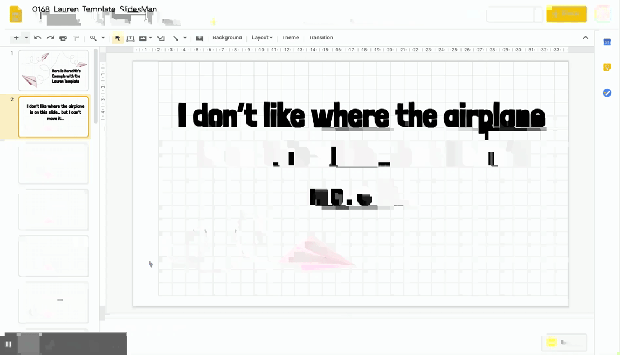
For the super-creative and crafty out there – you can actually create your own slide templates EXACTLY how you want them using the slide master. See how I’ve added a background I like, layered in shapes, and changed the font that now appear on all of my slides:

I hope you’ll Master the Slide Master and be able to make one change that appears on all of your slides to save you time and energy!
One thought on “Master the Slide Master”